Around 40% of all websites on the internet are powered by the well-liked content management system (CMS) WordPress. It has evolved into the go-to platform for blogs, small companies, and even major enterprises because to its user-friendly layout and potent features.
But, especially for newcomers, operating a WordPress website might seem overwhelming. Maintaining a WordPress website involves a variety of responsibilities, from adding plugins and themes to search engine optimization.
Fortunately, there are a number of WordPress management solutions that may make your life simpler by streamlining your process. We’ll look at five WordPress administration tool tricks in this article so you may become a better website manager.
WordPress is one of the most popular content management systems (CMS) for creating websites. Although though it’s quite simple to use, maintaining a WordPress website may be time-consuming and difficult, especially if you’re not familiar with the tools and functions that are offered. Thankfully, there are many of WordPress website administration tool hacks that may simplify your website maintenance responsibilities, save you time, and enhance the functionality of your website. We’ll go through five of the greatest WordPress website administration tool hacks in this article to help you live a little easier.
Choose a WordPress Hosting Service that is Managed
Choosing a hosting company is one of the most crucial choices you’ll have to make while maintaining a WordPress website. By handling server upkeep, security patches, and software installations, a managed WordPress hosting provider may help you streamline your website administration responsibilities.
Automated backups, one-click staging environments, and WordPress-specific support are additional features provided by managed WordPress hosting companies. By doing this, you may save time and concentrate on productivity and quality of content for your website.
The purpose of managed WordPress hosting services is to make it simple and hassle-free to host your WordPress website. In order to free up your time to concentrate on building and managing your website, these services handle the technical parts of hosting, such as upgrades, security, and backups. To properly use a WordPress website management hosting service, follow these steps:
• The top WordPress hosting service to select is: Of the many options available, pick a managed WordPress hosting company depending on your needs.
• Activate the Service: After deciding on a managed WordPress hosting provider, join up for the service and pick a hosting package that suits your requirements.
• Setup Your Account: Depending on the service, you might need to customise account settings, including domain name selection, email account setup, and DNS configuration.
• Install WordPress: You can quickly install WordPress on your hosting account thanks to the one-click installation feature offered by the majority of managed WordPress hosting packages. To install WordPress, adhere to the directions supplied by your hosting provider.
• Personalize Your Website: After installing WordPress, you may edit your website’s appearance by picking a theme, adding plugins, and adding content. Managed WordPress hosting providers frequently provide tools to aid in managing your website’s content and performance tuning.
• Utilize the Hosting Service to Complete Tasks: Managed WordPress hosting providers frequently include tools to assist you in completing activities like backups, security checks, and plugin and theme upgrades. Utilize these tools to maintain the security and modernity of your website.
• Follow up on your website: Keep an eye on your website to make sure it is up to date and operating correctly. Managed WordPress hosting providers frequently include assistance to assist you in resolving any problems you might run across.
Use a Management Plugin for WordPress
You can automate a number of operations with the use of administrative manage WordPress plugins, like upgrading plugins and themes, enhancing photos, and backing up your website. You may simplify your life and streamline your website administration responsibilities by using a WordPress management plugin. Following these guidelines will help you utilise a WordPress management plugin effectively:
• Choose a WordPress administration plugin based on your needs among the numerous that are offered. For features like website backups, security checks, and plugin and theme upgrades, look for plugins.
• After selecting your plugin, do so on your WordPress website. To accomplish this, navigate to the Plugins area of your WordPress dashboard, select Add New, and then type the plugin’s name into the search bar.
• To become comfortable with the plugin’s capabilities and settings, take the time to study the plugin documentation or watch tutorials. You can utilise the plugin more efficiently and steer clear of any potential problems by doing this.
• The plugin settings must be set. You might need to modify the parameters, depending on the plugin, to match the needs of your website. For instance, if you’re using a backup plugin, you might have to decide how frequently and where to save copies of your website.
• After the plugin has been installed, utilise it to carry out operations like backups, security checks, and plugin and theme upgrades. Further functionality like content management and performance improvement may be available in some plugins.
• Check the plugin frequently to make sure it is up to date and working correctly. For access to particular features or support, some plugins may need a membership.
Many well-liked WordPress administration plugins are:
• Jetpack – Jetpack is a potent plugin that includes options for backup and restore, security scanning, and site statistics.
• UpdraftPlus – UpdraftPlus is a backup and restoration plugin that enables you to automate and save cloud backups of your websites.
• WP Smush – Without sacrificing quality, WP Smush is an image optimization plugin that may help you shrink the size of your photos.
• WPForms – WPForms is a plugin that lets you develop contact forms, survey forms, and other kinds of forms for your website.
Use a Task Management Programme
While maintaining WordPress websites, task management solutions may be immensely helpful, especially if you are working in a team. In order to manage your WordPress websites, you may utilise the following well-known task management tools:
• Trello – Trello is a well-liked project management application that organises tasks using boards, lists, and cards. For each of your WordPress websites, you may make boards, and then utilise lists to group tasks into categories like “To Do,” “In Progress,” and “Done.” Every job may be added as a card, complete with a description, a due date, attachments, and comments. Together with these applications, Trello also interacts with Google Drive, Slack, and Zapier.
• Asana – You may create projects, tasks, and subtasks with Asana, a potent project management application. It allows you to control every element of your WordPress website, including content generation, design, and development. Asana also has collaboration tools including alerts, attachments, and comments. The integration of Asana with other applications like Slack, Google Drive, and Dropbox is also possible.
• Jira – Software development teams frequently utilise Jira, a task management programme. It may be used to handle WordPress-related activities including bug patches, feature requests, and enhancements. You can create issues on Jira, assign them to team members, and keep track of their progress. Jira has interfaces with services like Slack, GitHub, and Bitbucket in addition to collaboration capabilities like comments and attachments.
• Basecamp – Basecamp is a well-liked project management platform that lets you keep track of messages, due dates, and tasks all in one location. For each of your WordPress websites, you may establish projects, and from there, you can manage tasks with to-do lists. Moreover, Basecamp offers tools like message boards, group chat, and file sharing. Basecamp may be integrated with programmes like Dropbox, Google Drive, and Zapier.
Use a Tool for Managing Social Media
You may boost your entire online presence and streamline your social media marketing efforts by using a social media management tool in WordPress. Using several well-known social media management solutions with WordPress is as follows:
• Hootsuite – Hootsuite provides a plugin for WordPress that enables you to manage your social media accounts from within WordPress. With this plugin, you can manage your social media statistics, plan posts, and keep track of brand mentions all from a single dashboard. Moreover, you can utilise Hootsuite’s social listening tools to interact with your audience in real-time and remain abreast of business trends.
• Buffer – Buffer also provides a WordPress plugin for managing your social media accounts. You can schedule posts, monitor your stats, and communicate with other team members with this plugin. Also, Buffer has a social media calendar tool that makes it easier to organise your content strategy and guarantees that your updates are consistently spaced between.
• Sprout Social – Another well-liked social media management platform with a WordPress plugin is Sprout Social. You may manage your social media accounts, keep track of brand mentions, and analyse social media data using this plugin. A social listening function in Sprout Social also enables you to interact in real-time with your audience and remain abreast of business trends.
Use of a Content Management System (CMS)
A content management system (CMS) may make it much simpler to manage and disseminate digital material. Here are some tips on how to use a content management system to make your life easier:
• Choose the proper CMS: It’s important to choose the CMS solution that best fits your unique needs given the range of CMS options available. Look for a CMS that is simple to use, has the features you want, and is compatible with the website hosting platform.
• Utilize templates: You may quickly and simply build pages and posts using the pre-designed templates that many CMS systems have. Using templates can enable you to streamline your work and save time while also giving your website a consistent look.
• Make use of extensions and plugins: The majority of CMS platforms let you add plugins or extensions to your website to increase its capabilities. They could contain elements like buttons for social network sharing, contact forms, or e-commerce capabilities. Search for plugins that can assist you in achieving your unique objectives.
• Update your CMS frequently: Be careful to maintain your CMS current with the most recent security fixes and software upgrades. Your website will become safer and more effective as a result of this.
Overall, a CMS may help to manage and publish digital material in a lot more effective and simple way. You may simplify the process of managing your website and concentrate on producing excellent content by selecting the appropriate CMS and utilising its capabilities.
Some popular CMS options include:
You have access to a number of well-known CMS options that may help you manage and publish digital content, including: Here are a few examples:
• WordPress: One of the most popular CMS platforms is WordPress, which powers 40% of all websites on the internet. It offers a vast variety of plugins and templates, has a significant developer community, and is easy to use.
• Drupal: The content management system (CMS) Drupal is designed for people with more experience. It offers a high degree of customization and versatility, making it a fantastic choice for intricate websites and apps.
• Joomla: It is another another well-liked CMS platform that offers a range of functionality and customization options. It is appropriate for building complex websites and has a sizable developer community. It is also easy to use.
• Shopify: It is a CMS platform designed specifically for online stores. The features it offers include the ability to use shopping carts, take payments, and manage inventories.
• Wix: A user-friendly content management system (CMS) platform called Wix was developed for those with little to no technical experience. To make it simple and quick for you to create a website that appears professional, it features a drag-and-drop interface and a selection of templates.
Conclusion
It might be difficult to find and manage best free plugins for WordPress to manage and deploy the website, but with the correct tools and techniques, it can be simple. You may optimise your workflow and concentrate on producing engaging content for your audience by using a managed WordPress hosting provider, a WordPress site management software, a task management tool, a social media management tool, and a content management system.