Among all the content management systems (CMS) used to create websites, WordPress is one of the most well-liked. Although it is a great platform for building websites and blogs, it occasionally becomes sluggish and difficult to load and operate. The engagement and sales of your website may suffer if it is too sluggish, since visitors may leave.
You should make your WordPress website faster to avoid this. In this post, we’ll go over several techniques for increasing your website’s performance using the WordPress website administration tool.
What is Website Performance Optimization?
The technique of raising a website’s loading speed and general effectiveness is known as website speed optimization or WordPress optimization. This entails speeding up the website’s load time, enhancing its responsiveness, and making sure that it functions without a hitch across all devices.
Improved user experience, increased engagement, and eventually higher conversion rates may all be attributed to a website that loads swiftly and operates efficiently. Yet, a sluggish and ineffectively optimised website might cause annoyance, lesser engagement, and a high bounce rate.
The size and complexity of the website, the hosting environment, the calibre of the code, as well as the usage of plugins and other third-party tools, are just a few of the numerous variables that can affect the speed and performance of a website. Many methods and technologies, such as caching, image optimization, code optimization, and content delivery networks, can be used to speed up WordPress website (CDNs).
Why is the Speed of WordPress Websites Important?
The speed of a WordPress website with WordPress performance optimization service is crucial for a number of reasons. A quick website, in the first place, offers a better user experience, which may increase engagement and increase conversions. Second, a quick website may boost your search engine ranks, bringing in more visitors and generating more leads.
Thirdly, a quick website can lower your bounce rate, or the proportion of users who depart after seeing only one page. Your SEO and conversion rates may suffer from a high bounce rate.
Fourth, a quick website may boost the authority and reputation of your website. A website that loads quickly is one that visitors are more inclined to trust and recommend.
The speed of a WordPress website is significant for various reasons:
• User experience: Consumers want websites to load quickly, so if yours takes too long, they can grow impatient and leave before they get a chance to view your material. This may result in a greater bounce rate and lesser engagement.
• Search engine optimization: Google’s search algorithm takes website speed into account when determining rankings. Less organic traffic to your website might be the result of a sluggish website being penalised with lower search engine ranks.
• Conversion rates: A quick website can enhance the possibility that visitors will remain on it longer and take an action, like buying something, completing a form, or signing up for your newsletter.
• Mobile optimization: With the use of mobile devices growing, website performance is becoming increasingly more crucial. Slow websites can contribute to a bad mobile user experience, which can lead to poorer traffic and mobile search ranks.
• User retention: A quick website may help keep users on it for a longer period of time, enticing them to explore additional pages and come back later.
Choose a Reputable & Quick Web Host
One of the most important elements in deciding the performance of your website is your web hosting company. Poor user experience might result from your website loading slowly or even being offline due to an unstable or sluggish web hosting company.
Look for a web hosting company that offers quick and dependable hosting, with high uptime and quick loading times. You may also select a web host that specialises in WordPress hosting because they typically provide servers and cache services that are optimised for WordPress websites.
Make use of a Light WordPress Theme
The speed of your website is also greatly influenced by your WordPress theme. Your website may load slowly and provide a bad user experience if it has a hefty or badly developed WordPress theme.
Choosing a WordPress theme that is quick and light can help you prevent this. You may also choose a theme that adheres to WordPress optimization best practises and is developed using the most recent coding standards.
Improve Your Photographs
Pictures are necessary for your website’s aesthetic appeal, but if they are not optimised properly, they can also cause it to load slowly. Your website may load slowly if there are large picture files that require a long time to load.
You may use an online image compressor application or a plugin to compress your photographs for optimization. Moreover, you may employ lazy loading to only load pictures when they are required, cutting down on the amount of HTTP requests and accelerating your website.
Implement a Content Delivery Network (CDN)
A network of servers that are geographically dispersed all over the world is known as a content delivery network (CDN). The distance and time it takes for the material to reach the visitor’s browser may be minimised by using CDNs to cache your website’s content and deliver it from the server nearest to them.
You may utilise a CDN by utilising a WordPress plugin that integrates with a CDN provider or by selecting a web hosting company that enables CDN integration.
WordPress CDN usage instructions:
• Choose a CDN supplier: There are a number of CDN suppliers, including Cloudflare, Amazon CloudFront, and MaxCDN. Choose a service provider who can meet your demands and budget.
• Install and activate a CDN plugin: You may incorporate a CDN into your website using one of the many WordPress plugins available. W3 Total Cache, WP Super Cache, and CDN Enabler are a few common choices. Install and turn on the desired plugin.
• Set the CDN settings: After activating the plugin, go to the settings page and specify the CDN settings. You must activate the CDN for static items like pictures, CSS, and JavaScript by entering the CDN URL that was given to you by your CDN provider.
• Test your website: Once the CDN settings have been set up, test your website to make sure everything is functioning as it should. To measure the loading speed of your website, use programmes like Pingdom, GTmetrix, or Google PageSpeed Insights.
Activate Caching
Data that is regularly accessed is cached, or saved, so that it may be rapidly retrieved when needed. By lowering the amount of time it takes to load frequently visited pages and information, caching may greatly increase the performance of your website.
Use a caching plugin like W3 Total Cache or WP Super Cache to activate caching in WordPress. The general procedures to activate caching with W3 Total Cache are as follows:
• Set up the W3 Total Cache plugin and activate it.
• Go to Performance > General Settings in the WordPress dashboard.
• Choose the cache technique and enable the Page Cache functionality (e.g., Disk: Enhanced).
• Choose the minify technique and enable the minify function (e.g., Manual).
• Choose the cache mechanism and enable the Object Cache feature (e.g., Disk).
• Turn on the browser cache function.
• Click the button labelled Save Settings & Purge Caches.
Depending on the caching plugin you select, these instructions can change somewhat. When caching is enabled, your website’s pages will be saved in the cache, which can speed up page load times for regular users. It’s crucial to keep in mind that caching can occasionally interfere with website updates, so it’s a good idea to clear the cache after making any changes to the content or layout of your website.
Cut down on HTTP Requests
Every time a browser requests a resource, such as an image, script, or stylesheet, an HTTP request is sent. It will take longer for your website to load as more HTTP requests are made, which will slow it down.
Use these methods to reduce HTTP requests in WordPress:
• Employ a plugin for performance improvement: WordPress plugins like WP Rocket and W3 Total Cache, which reduce HTTP requests, are readily accessible. Choose a plugin, then install and activate it.
• Merge CSS and JavaScript files: Merging CSS and JavaScript files into a single file can assist cut down on the amount of HTTP queries. This may be done manually by modifying the functions.php file in your theme or with the use of a plugin.
• Minify CSS and JavaScript files: Minifying CSS and JavaScript files can aid in lowering the size of the files and the quantity of HTTP requests. The files can be manually edited or a plugin can be used to do this.
• Make use of a content delivery network (CDN): By caching static assets like pictures, CSS, and JavaScript, a CDN can assist in lowering the number of HTTP requests. This might lead to quicker page loads and increased website performance.
• Eliminate any unused plugins and widgets from your website: Each plugin and widget has the ability to increase the number of HTTP requests. If a plugin or widget is not required for your website, remove it.
Eliminate any unused Plugins & Themes
Unnecessary plugins and themes might make your website load more slowly by putting extra files and code on the server. By lowering the amount of your website’s files and increasing the server’s effectiveness, removing unwanted plugins and themes can help make your website load faster.
You may go to your WordPress dashboard, deactivate any plugins and themes that aren’t being utilised, and then delete them. A plugin like WP-Optimize may be used to purge any extraneous data from your WordPress database.
Boost Your Database
Everything of the material on your website, including posts, pages, comments, and more, is kept in your WordPress database. When unneeded data accumulates in your database over time, your website’s performance may suffer.
Follow these methods to improve your WordPress database:
• Create a database backup: It’s crucial to make a backup of your database before making any changes. This guarantees that, in the event that something goes wrong during the optimization process, you may recover your website.
• Install a plugin that helps with database optimization: There are a number of WordPress plugins that can improve your database. WP-Optimize, WP-DBManager, and WP Clean Up Optimizer are a few of the most well-liked choices. Install and turn on the desired plugin.
• Do the optimization process: After activating the plugin, navigate to the settings page for the plugin and perform the optimization process. By doing this, extraneous data including post revisions, spam comments, and disused tags and categories will be cleaned away.
• Test your website: After streamlining your database, check that everything is functioning properly by testing your website. Verify that there are no broken links or missing data on your pages and articles.
Use Gzip Compression
Before transferring them to the visitor’s browser, your website’s files are compressed using the Gzip technology, which speeds up the loading of its pages and information.
To enable Gzip compression on your WordPress website, you can add the following code to your website’s .htaccess file:
<IfModule mod_deflate.c>
AddOutputFilterByType DEFLATE text/plain
AddOutputFilterByType DEFLATE text/html
AddOutputFilterByType DEFLATE text/xml
AddOutputFilterByType DEFLATE text/css
AddOutputFilterByType DEFLATE application/xml
AddOutputFilterByType DEFLATE application/xhtml+xml
AddOutputFilterByType DEFLATE application/rss+xml
AddOutputFilterByType DEFLATE application/javascript
AddOutputFilterByType DEFLATE application/x-javascript
</IfModule>
Check the Speed of Your Website
Once your website has been speed-optimized, it is crucial to constantly check its speed to make sure it is operating at its best. You may evaluate the performance of your website and find any areas that need improvement using tools like GTmetrix or Google PageSpeed Insights.
Conclusion
The user experience, search engine optimization, and conversion rates of your WordPress website must all be improved. You may speed up your website and provide your visitors an easy, quick browsing experience by applying the advice in this article, along with the website administration tool for your WordPress blog.
To ensure that your website is operating at its best, keep in mind to select a quick and dependable web hosting company, use a lightweight WordPress theme, optimise your images, utilise a content delivery network (CDN), enable caching, reduce HTTP requests, remove unused plugins and themes, optimise your database, use Gzip compression, and monitor the speed of your website on a regular basis.
Using a WordPress performance optimization service may be an option if you lack the time or technical know-how to speed up your WordPress website. You may improve your website’s performance and speed by using these services to find and correct issues that are connected to speed.
Focusing on the user experience is ultimately the key to accelerating your WordPress website. You can raise the ranks of your website in search engine results, increase traffic to your website, and enhance conversion rates by giving your visitors a quick and flawless browsing experience. Hence, invest the effort in speed-optimizing your website, and then watch as it expands and succeeds in the online environment.