Maximum numbers of websites in the worldwide are developed and maintained with WordPress, a very well-liked content management system (CMS). WordPress is renowned for its intuitive user interface and myriad customization possibilities, but it is not impervious to security risks. WordPress websites are routinely targeted by hackers and other online criminals, so website owners must take proactive measures to safeguard their sites.
Using a security management plugin is one of the best methods to safeguard your WordPress website. These plugins are made with the express purpose of assisting website owners to Secure WordPress Websites against a variety of security risks, such as malware, brute force assaults, and unauthorized access.
A variety of capabilities can be offered by security management plugins to assist keep your WordPress site safe. For instance, some plugins for WordPress websites include malware detection and eradication capabilities to find and get rid of any dangerous code from your website. Several companies provide firewall security, which can aid in preventing illegal access to your website.
Security management plugins can also assist you in more efficiently managing the security settings on your site in addition to these advantages. Many plugins include the ability to set a limit on login attempts, require the use of strong passwords, and enable two-factor authentication, all of which can help guard against unwanted access to your website.
Ultimately, every WordPress website owner who wants to keep their site secure should consider investing in a security management plugin. You may help safeguard your site from potential security risks and safeguard the information of your visitors by using a reliable security plugin and adhering to other best practices, such as maintaining your software’s updates and often checking your site’s activity logs.
To make sure you are getting the greatest protection possible, it’s crucial to consider a few essential characteristics when selecting a security management plugin for your WordPress website.
Below are the important characteristics to consider:
- Scanners for Malware & Tools for Removing it: A decent security management plugin should provide tools for scanning your website for malware and removing any risks that are found.
- Firewall Protection: Blocking harmful traffic and preventing unauthorized access to your website are two key functions of a firewall.
- Login Security: Security for logins should be prioritized, and a decent security management plugin should include options to restrict login attempts, promote strong password usage, and allow two-factor authentication.
- Blacklist Monitoring: This is a crucial feature to look for as it allows you to keep track of blacklists and make sure your website is not included on any spam or virus lists.
- File Integrity Monitoring: It can help you spot any modifications to the files on your site and warn you of potential security risks.
- Automatic Backups: In the event of a security breach or other problem, automated backups can assist guarantee that you have a current, clean copy of your site.
- Support & Updates: To guarantee that a security management plugin is keeping up with the most recent security risks, look for one that is constantly updated.
There are a number of other actions you can take in addition to employing a security management plugin to safeguard your WordPress website, such as:
- Updating WordPress, themes, and plugins
- Using strong passwords and changing them frequently
- Limiting login attempts and enforcing strong password rules
- Restricting access to the WordPress admin area by using HTTPS and SSL certificates to protect data
Maintain Up-to-Date WordPress Software
It’s essential to keep your WordPress software updated if you want to make sure that your website is secure, reliable, and effective. Updates for WordPress are often made available, fixing bugs, addressing security concerns, and adding new functionality.
Follow the steps given below to keep in mind while updating WordPress software:
- Consistently check for updates: WordPress sends out notifications when there are new updates, so you should do so frequently. If there are any update notices, you may check for them by login into your WordPress dashboard.
- Take a backup of your website: Before updating the WordPress software, it’s crucial to make a copy of your website. If something goes wrong while doing the upgrade, you may be confident that you can recover your website.
- Update your plugins and themes: To make sure that your themes and Plugins for WordPress Website are compatible with the most recent release of WordPress, you should update them often. All of your plugins and themes should be checked for updates, and if any are found, they should be updated.
- Update Manually or Automatically: Choosing between directly updating WordPress and automatically updating WordPress is an option. You must download the most current version of WordPress from the company’s website and upload it to your website if you want to directly update WordPress. Automatic updates may be enabled from your WordPress dashboard if you wish to update WordPress without human intervention. The “Automatic Updates” option may be enabled by going to the “Dashboard” > “Updates” menu.
- Try your website after an update: You should try your website after changing your WordPress software, templates, and plugins to ensure everything is working correctly. You can evaluate your website’s performance, design, and usefulness to make sure everything is working as it should.
Make Usage of Strong Passwords and Two-Factor Authentication
A crucial step in securing your WordPress website management tool is using strong passwords and turning on two-factor authentication. Certainly! For preventing unwanted access to your WordPress website, strong passwords and two-factor authentication are crucial security precautions.
Key points to perform while enhancing the security of WordPress website:
- Use a strong password: Your WordPress password has to be at least 12 characters long and contain a mix of capital and lowercase letters, numbers, and symbols. Don’t use such kind of personal information or phrases that is original i.e. name and birthdate.
- Enable two-factor authentication: By demanding a second form of verification, such as a code transmitted to your phone or generated by an app, two-factor authentication adds an extra degree of security to your WordPress login. This may be configured using a plugin like Authy or Google Authenticator.
- Make use of a password manager: It might be challenging to remember secure passwords for each of your online accounts. You may create and save different passwords for every account with the aid of a password manager like LastPass or 1Password.
- Regularly update your WordPress website: Ensure that WordPress, together with any installed plugins or themes, is running at the most recent version. Security fixes that can help prevent vulnerabilities are frequently included in updates.
You may aid in keeping your data secure and preventing unwanted access to your WordPress website by putting these security measures into place.
Configure Security Plugins
By the installation of extra levels of defense against threats, WordPress Security plugins may assist you in securing your website management tool. You may safeguard your WordPress site using one of the various security plugins that are available, both for free and for money.
- Wordfence: Wordfence is a complete security plugin that offers firewall protection, virus detection, login security, and more. It also contains a real-time threat protection feed that can aid in immediately thwarting assaults.
- Sucuri Security: Sucuri Security is another potent security plugin that provides website firewalls, malware scanning, and blacklist monitoring.
- iThemes Security: iThemes Security (formerly known as Better WP Security) is a user-friendly plugin that provides a number of security features, such as two-factor authentication, malware detection, and brute force protection.
- Jetpack Security: The developers of WordPress created the security plugin known as Jetpack Security. It protects against brute force attacks, filters spam, and does daily backups.
- All In One WP Security: The All In One WP Security & Firewall plugin offers a complete security solution for your WordPress website and is available for free. It has functions like login restriction, database security, and file integrity checking.
One step in safeguarding your WordPress website is installing a security plugin. It’s crucial to adhere to recommended practices as well, such as creating secure passwords, updating your website and plugins, and often backing up your data.
Limit the Number of Login Attempts
By restricting the amount of login attempts a user may make before being locked out, the WordPress plugin Limit Login Attempts help to increase the security of your website. What you should know before utilizing the Limit Login Attempts plugin is as follows:
- Install Plugins: Installing the plugin is as simple as searching for “Limit Login Attempts” in the Plugins area of your WordPress dashboard or downloading and installing it from the WordPress plugin repository.
- Adjust the settings: After installing the plugin, go to your WordPress dashboard’s Settings > Limit Login Attempts area to adjust the settings. You may choose the maximum number of permitted login attempts, the length of the lockout period, and more.
- Keep track of login attempts: The plugin will keep track of all login attempts, including the user’s IP address and the success or failure of each one (successful or failed). This data is accessible in the Logs or Dashboard sections of the plugin.
- Personalize lockout messages: You may alter the text that appears when a user is locked out of your website for making too many failed login attempts. This is possible under the Settings section of the plugin.
- Whitelist trustworthy IP addresses: In the Settings area of the plugin, you may whitelist an IP address that you want to enable limitless login attempts.
By reducing brute force assaults, Limit Login Attempts is a quick and easy approach to increase the security of your WordPress website. You may establish a restriction on the number of login attempts that are permitted and keep off prospective attackers by configuring the plugin to your chosen parameters.
Employ Secure Web Hosting
Security needs to be the main concern when hosting a WordPress website. Secure web hosting may aid in defending your website from possible dangers like malware, hackers, and other security flaws.
The following tricks will help ensuring that your WordPress website is hosted securely:
- Choose an established web host: Look for a company with a solid reputation for security and that offers SSL certificates, daily backups, and virus scanning.
- Maintain WordPress and plugin updates: Unsupported software exposes your website to threats. Be sure you update WordPress, any plugins, and any themes you are using on a regular basis.
- Create strong passwords: Create complicated, one-of-a-kind passwords for each user account, including FTP, WordPress admin, and your hosting account.
- Limit the number of logins tries: Take into account utilizing a plugin to restrict the number of login attempts permitted. By doing this, brute-force assaults may be avoided.
- Use two-factor authentication: Two-factor authentication entails a verification code in addition to a password, which can offer an additional degree of protection.
- Install security plugins: There are a number of security plugins for WordPress that can assist in defending your website from attacks.
You may help safeguard your data and safeguard your WordPress website by following these instructions and selecting a safe web hosting company.
The Way Forward:
In order to spot any unexpected conduct, it’s also crucial to frequently check the security logs and activity on your website. If you see any questionable behavior, act right once to look into it and deal with the problem.
Also, it’s critical to be knowledgeable about the different security risks that might harm your website, including malware, phishing scams, and cross-site scripting (XSS) assaults. You may take preventative action to avoid these hazards by being aware of them.
Lastly, keep in mind that everyone has responsibility for website security. While it’s crucial to take precautions to protect your WordPress website administration tool, your hosting company and any third-party plugins or themes you use also contribute to the overall security of your website. To maintain the highest level of security, be sure to use reliable suppliers and keep all plugins and themes up-to-date.
Finally, protecting your WordPress website management tool necessitates a mix of preventative steps and continual watchfulness. You may aid in ensuring the security and integrity of your site by following the instructions provided in this guide and remaining informed on the most recent security threats and best practices.