Database migration is crucial for website owners, particularly when switching to a new platform or hosting provider. However, this process can sometimes appear overwhelming because of the possibility of data loss, security issues, and technological difficulties. Numerous potent plugins that help streamline and safeguard the database conversion process are available in the WordPress environment.
This article will explore utilising WordPress plugins to migrate databases safely. This step-by-step tutorial will guide you through the procedure, stressing recommended practices and safeguards to guarantee a smooth and risk-free transfer, whether you are an experienced website administrator or a first-time user. After reading this tutorial, you’ll fully understand how to use WordPress plugins to migrate your database without sacrificing data or website security.
Understanding Database Migration
Changing, updating, or moving a WordPress website’s core database structure is called database migration. WordPress keeps all its information in a database, including posts, pages, settings, and user data. It may become necessary to modify the database structure as the website changes and its requirements vary over time. This might entail entirely switching to a different database system, creating new tables, or altering existing ones. The integrity of the website’s data is maintained during these modifications thanks to database migration services, which guarantees that they are carried out without incident.
A database migration often involves numerous phases. To guarantee that data is not lost if something goes wrong during the transfer process, a backup of the current database must first be made. The database structure is then updated or modified as needed. This might entail altering tables, columns, relationships, or data transformations. The website’s code is then modified to align with the modified database structure. Testing is an essential step in the process to find any problems or inconsistencies that can result from the transfer. After testing is successful, the database of the live website is updated, concluding the migration process.
The Role of WordPress Plugins in Database Migration
The vital information, settings, and configurations for your website are all stored in the database. Although this procedure may appear complicated, it has become much simpler and more manageable with the help of WordPress plugins created especially for database conversion. We’ll examine the value of these plugins in this piece and reveal several well-liked solutions on the market.
Overview of various WordPress plugins available for database migration
WordPress plugins have entirely transformed how websites are managed and maintained. The same is true for database migration. Users may now rely on specialised migration plugins to perform the process rather than manually exporting and importing databases, which can be error-prone and time-consuming. These plugins were created to streamline and automate the migration process, making it usable by people with various technical experiences.
Advantages of Using Plugins for Migration
- User-Friendly Interface:
Migration plugins have several benefits, including their user-friendly interfaces. Most of these plugins include user-friendly dashboards that walk users through the migration process. Because less technical knowledge is required, even non-technical individuals may effectively transfer their websites thanks to this.
- Automation:
During the migration process, many complicated processes are automated by migration plugins. This involves moving files, altering URLs, and even repairing serialised data. It also supports exporting the database. Automation reduces the possibility of human mistakes during the move while also saving time.
- Reduced Risk:
Manual database transfer is dangerous, including data loss, erroneous setups, and broken linkages. Migration plugins reduce these risks by managing the technical details and guaranteeing a seamless move from the source.
Popular migration plugins: Brief introduction and features
The following list of well-known WordPress migration plugins, each of which offers a unique set of features and functions, includes:
- All-in-One WP Migration
By offering a complete solution for database migration, this plugin lives true to its name. Users may export the database, media assets, plugins, and themes with only one click, making one-click migration possible. The plugin fixes serialisation problems and works with both small and big websites.
- Duplicator
Due to its adaptability, Duplicator is favoured. It may be used for staging and website cloning in addition to migration. It creates a package that can be simply relocated to a new place that contains the complete website and database.
- WP Migrate DB
In particular, the database is the emphasis of this plugin. When other elements of the website stay unaltered, allowing users to migrate just the database is helpful. Additionally, it offers alternatives for searching for and replacing particular database material while migrating.
- BackupBuddy
BackupBuddy has strong migration capabilities in addition to being primarily a backup plugin. It enables customers to back up their whole websites, migrate them to a different server or domain, and restore the backups.
- UpdraftPlus
UpdraftPlus, similar to BackupBuddy in that it is mainly recognised for backups, also has migrating options. With the plugin’s user-friendly interface, users may move backups and generate backups.
Step-by-Step Guide to Secure Database Migration
It may be challenging to move a database from one website to another, particularly if you want to maintain the security and integrity of your data. Following a safe database migration procedure is essential to avoid data loss, security breaches, and other issues, whether switching to a new hosting provider, modernising your website, or combining many databases.
1. Installing and Activating Your Chosen Migration Plugin
The first step in ensuring a secure database conversion is choosing a trustworthy and recognised migration plugin or solution that meets your unique requirements. Pick a plugin with encryption features and a proven track record of successful migrations. Once you’ve chosen the plugin, proceed as follows:
Create a source database backup: The source database should be backed up before you start any migration processes. By doing this, you can be confident that you have a data backup in case something goes wrong with the migration.
Install the Plugin: Set up the migration plugin of your choice on the source and target websites. Ensure the reliability of plugin source, just like the official WordPress plugin directory.
Activate the Plugin: On both websites, activate the plugin. To complete the migration in a test environment before moving to the live website, several migration plugins provide a “staging” option.
2. Exporting the Database from the Source Website
Making a database backup in a format that can be readily loaded into the destination website is part of exporting the database from the source website. Here’s a secure way to export WordPress database:
Utilise Export Options: Most migration plugins have export options to select the database tables and data you wish to move. To reduce the chance of unintentionally transmitting sensitive information, be selective and only export the needed data.
Export in a Secure Format: Export the database in a secure format, such as XML or SQL, to prevent unauthorised access. These file types preserve the data’s integrity and are commonly supported by migration programs.
Protect the Exported File: After exporting, keep the file in a place with limited access. As a result, no one else can access the information in your database.
3. Setting up the Destination Website Environment
Before importing the database into the target website, confirm that the environment is configured correctly:
Backup the Destination Website: Create a backup of the destination website’s files and database, just as you did with the source website.
Install and Set up the Plugin: Install and set up the migration plugin on the destination website to get it ready for the import procedure. Ensure the settings for the plugin are the same as those for the source website.
4. Importing the Database to the Destination Website Securely
It’s time to safely import the database now that the source and destination environments have been set up:
Upload the Exported File: Upload the exported database file to the target website using the migration plugin. When mapping source tables to destination tables, the plugin will often lead you through the process.
Review and confirm: Carefully review the migration parameters and table mappings before proceeding. Ensure the plugin is configured to handle data transformations, such as altering file locations and URLs.
Test the Migration: After importing the database, carefully test the final website. Look for any difficulties that could have occurred during the migration, such as broken links, missing photos, and other problems.
5. Common Issues during the Database Migration Process
Migrations of databases may face a variety of difficulties. Following are some typical problems and solutions:
Data Integrity: If you discover missing or damaged data after a migration, recover it from the previous backups you made and try the migration again with more caution.
Slow Performance: Website performance might be slowed down by migration procedures that tax server resources. To lessen the impact on users, consider doing migrations at off-peak times.
Permissions and Ownership: Verify that the target website has properly configured database table permissions and ownership. This stops unauthorised parties from accessing your data.
Updated URLs: If your website’s domain name has changed, ensure that the database has been updated with the new URLs.
Security Auditing: Perform a security audit after migration to find vulnerabilities and ensure the migration didn’t create any security gaps.
Troubleshooting Common Migration Issues
Transferring your website from one environment to another is a critical step in website migration. Migrations may be complicated and prone to problems, whether switching to a new hosting provider, altering your domain name, or upgrading to a different content management system (CMS) for WordPress Multisite Management. We’ll look at a few typical migration problems in this tutorial and their practical fixes.
1) Addressing Database Connection Errors:
Most websites’ vital data, including content, user information, and settings, are stored in the database. Problems with database connections may occur during migration, resulting in error messages or even a broken website. Here is how to approach this issue:
Check Configuration Files: Ensure that the database connection information in your configuration files, which are often located in the root directory of your website, has been appropriately changed to reflect the database credentials for the new environment.
Database Privileges: Check to see if the database user connected to your website has the necessary access rights to the new database server.
Domain Name System Propagation: Remember that DNS changes may take some time to take effect if you’ve changed the domain. Database connection issues may result if the new domain’s name servers malfunction.
Test the Connection: Using database management tools or plugins like BackupBuddy or command-line utilities to test the connection to your new database server. This can assist in locating connection problems.
2) Dealing with Incompatible Plugins or Themes Post-Migration:
Plugins and themes significantly influence the operation and design of your website. Due to compatibility difficulties, some plugins or themes may not function as intended after the migration. To fix such issues, follow below steps:
Software Updates: Update all software before migration, making sure that all plugins, themes, and the CMS itself are up to date. Newer environments are more likely to be compatible with updated software.
Check Compatibility: Before you begin, determine whether your crucial plugins and themes are compatible with the new environment. Frequently, this information may be found on the websites of plugins or theme creators.
Disable and Test: If you experience problems after a migration, turn off all plugins and use the default theme. Then, activate each plugin and theme individually to identify the culprit in charge of the compatibility problems.
Alternative Solutions: Look for replacements that offer comparable functionality but are compatible with your new environment if a vital plugin or theme is unsuitable.
3) Handling Missing Images or Media Files:
Most websites rely heavily on images and media; when they are missing, the site may look broken or incomplete. After a migration, use these steps to deal with lost media files:
File Paths: Verify that the file paths in your database and content have been appropriately adjusted to suit the directory structure of the new server.
Migration of the media library: If using a CMS, ensure the files are in the new environment, and the library is transferred correctly.
File Permissions: Verify that the files and folders on the new server have the proper permissions, enabling the webserver to access and display them.
Updates to the database: If media file references are kept there, you should update them to link to the updated file URLs.
4) Restoring From Backups In Case Of Critical Failures
Critical failures can still happen during migration, despite measures. Backups are crucial in situations like these. TO restore database from backup, below are some steps:
Regular Backups: Up-to-date backups of your website should always be kept on hand before beginning the transfer procedure.
Backup Testing: Restoring your backups in a different environment will allow you to test your backups periodically. This guarantees that your backup files are functioning and complete.
Emergency strategy: Create a thorough strategy for the worst-case situations. Steps for speedily restoring your backup and informing stakeholders about the issue should be part of this strategy.
Expert Advice: If the migration failure is complicated, hiring a specialist with experience in website migrations might be wise to ensure a seamless transition.
Conclusion:
It is a good idea to use WordPress plugins for safe database migration since they make the difficult process of transferring crucial data across settings much simpler. By adhering to best practises, such as selecting dependable plugins, assuring encryption techniques, and carrying out thorough testing, users may confidently navigate the migration landscape while safeguarding the integrity and security of their databases. With the right equipment and security precautions, WordPress experts and beginners may travel the path to a secure and seamless transition.