Now-a-days businesses are expanding and competing each other to enhance their online presence, and managing multiple websites has become a necessity that builds their brand stronger. The creation and management of multiple sites in WordPress can be daunting, especially for small business owners who have limited resources. However, with the right website management tool, managing multiple websites can become an easy and efficient task. In this article, we will discuss how you can create and manage multiple websites with your WordPress website management tool.
If you’re a website owner or manager, you probably know how challenging it can be to manage multiple WordPress websites. Keeping track of all the different domains, hosting accounts, and content can quickly become overwhelming. Fortunately, if you’re using WordPress as your website management tool, there are several ways to streamline the process and make managing multiple websites a lot easier.
WordPress also has a large community of developers and users who create and share plugins and themes, which can help you customize your websites to suit your needs. This means that you can create multiple websites that have different designs and functionalities, while still using the same backend management system.
Take an Eye at WordPress Website Management Tool
WordPress is a popular web development tool that also enables the manager of multiple WordPress websites. It allows users to design, create, deploy, and manage websites easily. It is an open-source content management system (CMS) that is free to use and offers a variety of features and plugins to enhance the functionality of your website.
One of the key benefits of WordPress is its user-friendly interface, which makes it easy for anyone to create a website without any coding or design experience. It offers a range of templates and themes that can be customized to suit your needs, as well as a variety of plugins that can add additional functionality to your site.
Overall, WordPress is an excellent website management tool that is suitable for a wide range of users, from beginners to experienced web developers. Whether you are creating a personal blog or a business website, WordPress offers a range of features and tools that can help you create a professional-looking site with ease.
Benefits of Managing Multiple Websites with WordPress
Managing multiple websites can be a daunting task, but using WordPress as your website management tool can make the process much simpler and more efficient. Here are some of the benefits of managing multiple websites with WordPress:
- Centralized management: With the use of WordPress, one can deal with multiple websites with a single dashboard. It makes the easy update of contents, themes, plugins, and other necessary updates of all websites and saves time to manage each and every website particularly.
- Consistent branding: If you have multiple websites for your business, you can ensure consistent branding across all sites by using the same themes, logos, and colors. With WordPress, you can easily apply branding elements to all of your sites with just a few clicks.
- Cost-effective: Managing multiple websites with WordPress can be cost-effective, as you can use the same hosting account and domain name for all of your sites. This can save you money on hosting fees and domain registration costs.
- Scalability: WordPress is highly scalable, which means you can easily add new sites to your network as your business grows. You can also manage different types of sites, such as blogs, e-commerce stores, and portfolio sites, all from the same dashboard.
- Enhanced security: By managing multiple websites with WordPress, you can take advantage of its built-in security features, which can help protect your sites from hackers and malware. You can also use plugins to further enhance your site’s security.
Overall, managing multiple websites with WordPress can help streamline your website management process, save you time and money, and provide a consistent and secure online presence for your business.
Creating Multiple Websites with WordPress
Creating multiple websites with WordPress can be a great solution for businesses or organizations that want to manage several websites from one location.
To create multiple websites with WordPress, you will need to follow these steps:
Step 1: Choose a Hosting Provider
It is most important and crucial to select the perfect hosting providers which are able to manage many sites. You need to consider several things while choosing the hosting company for your WordPress website hosting:
- Multisite Support: Look for a hosting provider that supports WordPress Multisite. The feature of multisite support allows developers to control multiple websites by installing only one CMS installation. Not all hosting providers support Multisite, so make sure to check before signing up.
- Server Resources: Managing multiple WordPress websites can require a lot of server resources, so make sure to choose a hosting provider that offers sufficient resources for your needs. It is mandatory to look for resource providers who offer the required resources.
- Scalability: The expansion in demands leads to the expansion in the network of websites for more accurate results. If you need to add more resources or websites, look for a hosting service that has simple scaling capabilities.
- Security: Security is the most concern while developing and managing single or multiple WordPress websites. The security of websites is can be measured using SSL certificates, firewalls, and malware scanning and elimination.
- Support: When managing multiple websites, you may run into issues that require technical support. Look for a hosting provider that offers 24/7 support and has a knowledgeable support team that can assist you with any issues.
Step 2: Install WordPress
The next step after selecting the hosting provider for your WordPress website, follow the below steps to install your WordPress website dashboard to the new hosting account.
- Log in to your hosting account: Visit the website of your hosting company and enter your username and password.
- Access the cPanel: Go to the cPanel dashboard after you have logged in. A web-based control panel called cPanel gives you access to your hosting account management features.
- Click on the WordPress icon: Find the WordPress or “Softaculous Apps Installer” icons in the cPanel. To begin the WordPress installation process, click the icon.
- Choose your directory and domain name: You will be prompted to select the domain name and directory where you wish to install WordPress throughout the installation process. Select the domain name where you want to install WordPress and the directory (if applicable) where you want to install WordPress.
- Create your WordPress username and password: You will be requested to create your WordPress username and password during the installation process. Choose a strong and most secure password for robust security.
- Finish the installation procedure: To finish installing WordPress, adhere to the on-screen directions. You ought to get a notification verifying WordPress’ successful installation after the installation is finished.
- Open your WordPress dashboard and log in: You can get into your WordPress dashboard after the installation procedure is finished. You can manage your website on the WordPress dashboard, where you can also add pages, articles, and plugins.
Step 3: Choose a Theme
Selecting the best WordPress theme is a crucial choice that may impact the appearance, usability, and user experience of your website. Picking a WordPress theme should take into account the following factors:
- Purpose: Think about the reason why people visit your website, then pick a theme that supports that reason. Choose a theme that is ideal for e-commerce features, for instance, if you’re building an e-commerce website.
- Design: Choose a theme whose design complements your brand and personal preferences. To make sure that your website is distinctive and aesthetically pleasing, seek themes that give customization possibilities, such as color palettes and font selections.
- Responsiveness: Your website should be accessible and simple to use on PCs, tablets, and smartphones, among other devices. Choose a theme that adapts to various screen sizes and is mobile-friendly.
- Website speed: Website speed optimization creates better user experience as well as search engine experience, and enhances the performance of your website. Use as less resources as you can to develop website.
- Compatibility: Ensure that the themes and plugins you have used in WordPress are compatible with the version of WordPress.
- Support: Choose a theme from a dependable developer with excellent support options. To make sure the theme is compatible with the most recent release of WordPress, look for themes that include documentation, support forums, and frequent updates.
- Price: While selecting a WordPress theme, take your budget into account. Despite the abundance of free themes, premium themes frequently come with additional functionality and opportunities for customization.
Step 4: Install Plugins
Install essential plugins that enhance your website’s functionality, such as SEO plugins, security plugins, and backup plugins. Look at some essential and helpful WordPress multisite management plugins:
- SEO plugins: With the use of SEO (Search Engine Optimization) plugins, it makes it easy to optimize the website by all sides for search engines help to rank the website higher and achieve the goal of traffic. Yoast SEO is the best WordPress management tool to make website search engine optimized.
- Security plugins: The aim of security plugins are responsible to enhance the security of websites, check for malware, remove the threats available in the website database, and make your site risk-free.
- Backup plugins: By assisting you in regularly creating backups of your website, you can make sure you have a duplicate of it in case something goes wrong. UpdraftPlus and Jetpack Backup are two well-known backup plugins.
Step 5: Customize Your Website
Customizing your WordPress website is an important step in creating a unique online presence. Below the ways to customize your website:
- Add pages and posts: The fundamental components of your website are pages and posts. Static content is utilized on static web pages of websites like your homepage, about us, policy pages, and contact us pages. Posts are used for dynamic information like news updates and blog articles. Click “Add New” in the “Pages” or “Posts” area of the WordPress dashboard to create new pages or articles.
- Build menus: Menus assist users in navigating your website and locating the information they need. On the WordPress dashboard, navigate to the “Appearance” area and select “Menus” to build a menu. Choose the desired pages and articles from the list, then click “Add to Menu” to add them to your menu.
- Include widgets: Widgets are quick and easy ways to add material to your website’s footer, sidebar, or other places. On the WordPress dashboard, navigate to the “Appearance” section and select “Widgets” to add new widgets.
- Adapt your theme: A lot of WordPress themes come with adaptability features, such as the ability to alter the font or color palette.
- Assure user-friendliness: Make sure your website is simple to use and gives users a positive experience. Employ clear headlines, logically arrange your material, and make sure your website is mobile-friendly.
Step 6: Create Additional Websites
Creating additional websites using WordPress is easy and straightforward. Here are the general steps:
- Choose a domain name: Select a unique domain name for your new website that reflects its purpose and content.
- Set up hosting: Use the hosting provider you selected earlier to set up hosting for your new website.
- Installation of WordPress: By following the same steps to install WordPress to install the WordPress account to your new hosting account.
- Customize your website: Customize the new website using a suitable theme, plugins, pages, posts, menus, and widgets.
- Launch your website: Once you’re satisfied with your new website, launch it by connecting the domain name to your hosting account.
- Maintain and update: Regularly maintain and update your new website to ensure that it remains secure, up-to-date, and user-friendly.
It’s important to note that each website should have its own unique domain name, hosting account, and customization to suit its specific needs. By following these steps, you can create additional websites that cater to different audiences or serve different purposes while still using the same WordPress platform.
The Way Forward:
WordPress offers a wide range of features that simplify website management and enable users to create and manage multiple websites with ease. By following the steps outlined above and implementing the tips for managing multiple websites with WordPress, you can save time and effort in website management and improve your online presence.
Remember, creating and managing multiple websites is a long-term commitment, and it requires consistent effort and attention to ensure that your websites are up-to-date and secure. By using WordPress as your website management tool, you can streamline the process and focus on growing your online business.