As the internet becomes more ubiquitous, it is more important than ever to secure your website. With WordPress being one of the most popular content management systems (CMS) in the world, it is also one of the most targeted by hackers. While WordPress itself is generally secure, the numerous third-party plugins and themes can introduce vulnerabilities. One effective way to protect your website is to use a WordPress firewall.
In this article, we will explain what a WordPress firewall is, how it works, and provide some tips on how to choose the best firewall for your website. We will also give you step-by-step instructions on how to set up a popular WordPress firewall plugin, Wordfence.
What is a WordPress Firewall?
A firewall is a security system that monitors and controls incoming and outgoing traffic on your website. It acts as a barrier between your website and the rest of the internet, allowing only authorized traffic to pass through. In other words, a firewall helps to block malicious traffic and keep your website safe.
A WordPress firewall is a type of firewall that is specifically designed to protect WordPress websites. It is a plugin that you can install on your WordPress site to provide an additional layer of security. The WordPress firewall plugin monitors incoming traffic to your site and blocks any traffic that appears to be malicious.
How Does a WordPress Firewall Work?
A WordPress firewall works by analyzing incoming traffic to your website and comparing it to a set of predefined rules. These rules are designed to identify and block traffic that could potentially harm your website.
The firewall plugin can be set up to block certain IP addresses or entire countries, as well as to block traffic from known bad actors. It can also block traffic based on the type of request, such as SQL injection attempts, brute force login attempts, and more.
A WordPress firewall can also scan your website for vulnerabilities and notify you if it finds any potential security issues. This can include outdated plugins or themes, as well as other security weaknesses that could be exploited by hackers.
Choosing the Best WordPress Firewall
When it comes to choosing a WordPress firewall, there are a few things to consider. Here are some tips to help you choose the best firewall for your website:
1. Look for a firewall that is specifically designed for WordPress. While there are many general-purpose firewalls available, a WordPress-specific firewall will be optimized for the unique security challenges of WordPress.
2. Make sure the firewall is updated regularly. The security landscape is constantly evolving, and a firewall that isn’t updated regularly could quickly become outdated and ineffective.
3. Look for a firewall that offers a range of features. The more features the firewall has, the more effective it will be at protecting your website. Some features to look for include malware scanning, IP blocking, and brute force protection.
4. Check the plugin reviews. Before installing any plugin, it’s important to check the reviews to see what other users are saying. Look for plugins with high ratings and positive reviews.
5. Consider the cost. While there are many free WordPress firewall plugins available, some of the more advanced features may require a paid subscription. Consider the features you need and the cost of the plugin before making a decision.
Setting up Wordfence, a Popular WordPress Firewall
Now that you know what a WordPress firewall is and how to choose the best one for your website, let’s take a look at how to set up a popular WordPress firewall plugin, Wordfence.
Step 1: Install and Activate the Plugin
The first step is to install and activate the Wordfence plugin. You can do this by going to the Plugins page in your WordPress dashboard, clicking on Add New, and searching for “Wordfence”. Click on the Install Now button and then activate the plugin.
Step 2: Configure the Firewall
Once the plugin is installed and activated, you can configure the firewall settings. Go to the Wordfence menu in your WordPress dashboard and click on the Firewall tab. Here, you can configure the firewall options to suit your needs.
The firewall has two modes: Learning Mode and Enabled Mode. In Learning Mode, the firewall will monitor your website traffic for a few days and learn what is normal traffic and what is not. This will help to avoid false positives and ensure that legitimate traffic is not blocked. After a few days, you can switch to Enabled Mode to start blocking malicious traffic.
You can also configure the firewall to block traffic from specific IP addresses or entire countries. This can be useful if you are receiving a lot of spam or attacks from a particular region.
Step 3: Scan Your Website for Vulnerabilities
Wordfence also includes a security scanner that can help you identify vulnerabilities on your website. To use the scanner, go to the Wordfence menu in your WordPress dashboard and click on the Scan tab.
The scanner will check your website for malware, backdoors, and other security vulnerabilities. It will also check your plugins and themes to make sure they are up-to-date and do not have any known vulnerabilities.
Step 4: Monitor Your Website Activity
Wordfence also includes a Live Traffic feature that allows you to monitor your website activity in real-time. You can see who is accessing your website, where they are coming from, and what pages they are visiting. This can help you identify potential attacks or unusual activity on your website.
To access the Live Traffic feature, go to the Wordfence menu in your WordPress dashboard and click on the Live Traffic tab.
Conclusion
A WordPress firewall is an essential tool for protecting your website from malicious traffic and attacks. With the increasing number of cyber threats, it is important to take steps to secure your website. A firewall can help to block attacks before they can reach your website, preventing damage and keeping your website safe.
When choosing a WordPress firewall, make sure to choose one that is specifically designed for WordPress and regularly updated. Look for a firewall with a range of features, including IP blocking and malware scanning. And, always check the plugin reviews before installing any plugin.